Staff Info for Summer 2022
ADVICE FOR SIGNING IN AT HOME
Since the change over to the Futures Trust cloud last week, there are a few things that you will need to be aware of.
Please note that you will not be able to sign into any of our online services if you are outside of the UK.
YOUR EMAIL
Your email address has changed, but your password hasn't.
Your new email is username@thehinckleyschool.co.uk for example, pharrison@thehinckleyschool.co.uk
Your old email address will still work for receiving emails, but any new emails will be sent from your new address.
IF YOU HAVE A SCHOOL LAPTOP
Firstly - You MUST RESTART your device before you use it:
-
Sign in as usual
-
Click the Start button in the bottom left-hand corner, choose the power button just above and then select RESTART
-
Sign back in again as usual and you should be OK
-
If anything doesn't seem to be working correctly, then please repeat this process
When you open Outlook or Internet for the first time, it will ask you to confirm your NEW email address and it may ask you to sign in with your password and to complete registration for 2-step verification (see below).
Secondly - You MUST CHECK that OneDrive is working correctly as this is essential to ensure your data is protected. Please follow the link below or click here to check this
IF YOU DON'T HAVE A SCHOOL LAPTOP
You can sign into Sharepoint, Teams, Email or OneDrive through the web. Please use this link or the Sharepoint link on the school website:
https://thefuturestrust.sharepoint.com/sites/ths-home
Sign in using your NEW email address and your usual school password. You may be asked to complete registration for 2-step verification (see below)
From here you can access Email, Teams and OneDrive through the office waffle menu in the very top left-hand corner.
IF YOU CAN'T GET WHAT YOU NEED
You can use the Remote Desktop on ANY desktop or laptop computer. You can access it here:
https://tsg.hajc.leics.sch.uk/rdweb/webclient
This will give you your usual school desktop and you should be able to access everything as usual
ACCESSING YOUR EMAIL ON A SMARTPHONE
If you access your email on a smartphone, you will need to REMOVE your HAJC account from your email app and then re-add using your NEW email address. The exact procedure will vary depending on your phone and which app you use. It is not possible to provide any further support for using smartphones until after the start of term. If you can't get it to work, please use the web method as shown above, or remote desktop on a suitable device.
ACCESSING THE TEAMS APP
If you have the Teams app installed on your Smartphone or other mobile device, you will need to uninstall it and then re-download it again from your app store. Then sign back in using your NEW email address.
2-STEP VERIFICATION (2SV)
When you sign into email or Internet for the first time, it may ask you to re-register for 2-step verification. You will need to provide 2 means of vertification which will usually be the authenticator app and a phone/text number. If you're not sure how to do this, please follow this link.
INFORMATION FOR STUDENTS
Information to help students wishing to sign in during the holiday has been posted on the school website here:
https://www.hinckleyacademy.co.uk/teams
IF YOU NEED ANY HELP
Please email us itservices@thehinckleyschool.co.uk. We will respond as soon as we can but cannot guarantee an immediate response due to reduced staffing levels at times over the holiday.